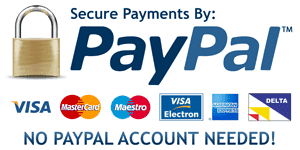Statistics and Data Analysis
Review the Statistics and Data Analysis for Nursing Research chapters assigned in this week’s Learning Resources. Pay close attention to the examples presented, as they provide information that will be useful when you complete the software exercise this week. You may also wish to review the Research Methods for Evidence-Based Practice video resources to familiarize yourself with the software.
Refer to the Week 4 Descriptive Statistics Assignment page and follow the directions to calculate descriptive statistics for the data provided using SPSS software. Download and save the Polit2SetA.sav data set. You will open the data file in SPSS.
Compare your data output against the tables presented in the Week 4 Descriptive Statistics SPSS Output document. This will enable you to become comfortable with defining variables, entering data, and creating tables and graphs.
Formulate an initial interpretation of the meaning or implication of your calculations.
To complete:
Complete the Part I, Part II, and Part III steps and Assignment as outlined in the Week 4 Descriptive Statistics Assignment page.
Part I
Using the Polit2SetA data set, run descriptive statistics on the following variables: respondent’s age (age) and highest school grade completed (higrade). Create a frequency distribution for the variables: race and ethnicity (racethn) and currently employed (worknow). Create a table (in APA format) summarizing the results, using the below table shell as a model. Write a paragraph summarizing the information in the table.
Table 1. Demographic Data (N = 30)
n % M (SD)
Age (in years) 30 15(2.4)
Highest School Grade Completed 29 11(1.2)
Race and Ethnicity
Black, Not Hispanic 14 (46.67)
Hispanic 8 (26.67)
White, Not Hispanic 6 (20.0)
Other 2 (6.66)
Currently Employed
Yes 27 (90)
No 3 (10)
Note. Differences in sample size are due to missing data.
Follow these steps when using SPSS:
1. Open Polit2SetA data set.
2. Click on Analyze, then click on Descriptives Statistics, then Descriptives.
3. Click on the first continuous variable you wish to obtain descriptives for (respondent’s age), and then click on the arrow button and move it into the Variables box. Then click on highest school grade completed and then click on the arrow button and move it into the Variables box.
4. Click on the Options button in the upper-right corner. Click on mean, standard deviation, minimum, maximum, and skewness.
5. Click on Continue and then click on OK.
Use the following coupon code :
NRSCODE